💬 You’ll be back—might as well bookmark it now!
💬 You’ll be back—might as well bookmark it now!
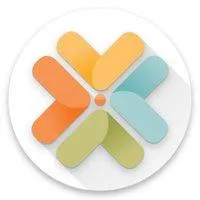
SymplastCRM FAQs
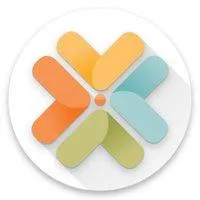
SymplastCRM FAQs
Welcome to the SymplastCRM FAQ Hub — your go-to resource for quick answers about setup, user roles, team management, data permissions, voice calls, text messaging, emails, reputation management, support and much much more!
🔰 Getting Started with SymplastCRM
What is SymplastCRM?
Think of SymplastCRM as your command center for managing every patient relationship — from the very first inquiry to long-term loyalty. In medical aesthetics, where trust, personalization, and timing are everything, SymplastCRM helps you stay organized, responsive, and proactive.
It tracks leads, automates follow-ups, personalizes communication, and shows you exactly which marketing efforts are working.
Instead of juggling spreadsheets, sticky notes, and inboxes, you get one system that ensures no opportunity slips through the cracks — and every patient feels like a VIP.
SymplastCRM doesn’t just help you manage—it helps you grow!
What is the login URL for SymplastCRM?
You can log in to SymplastCRM at: https://crm.symplast.com
Or if you are logging in via the app, be sure to have the latest version of the SymplastCRM app installed.
iOS: Download from App Store
Android: Download from Google Play
How do I reset my SymplastCRM password?
If you have access to SymplastCRM. You just need to access the login page here. You will see the "Forgot Password" option. Please click on it and a password reset email will be sent to the email address you usually log in with. Please check your email (including the spam folder) and click on the link within the email to set up a new password.
What’s the difference between SymplastCRM and the SymplastEHR app?
SymplastCRM focuses on marketing, automation, communication, and lead management. SymplastEHR is for patient care, clinical documentation, and day-to-day medical operations.
Are SymplastCRM and SymplastEHR different apps?
Yes, they are two distinct applications that serve different purposes but work in tandem.
SymplastCRM is used primarily by your front office and marketing teams to manage leads, automate follow-ups, run marketing campaigns, track ROI, and manage communication with potential and existing patients.
SymplastEHR is used by your clinical staff and providers to document patient encounters, manage medical histories, access treatment plans, and handle patient check-ins and follow-ups.
Do I need to install any software to use SymplastCRM?
No, installation is not required if you’re using a desktop or laptop.
SymplastCRM is a cloud-based platform and works through your web browser.
However, there is also a SymplastCRM mobile app available for both iOS and Android devices for users who prefer accessing the platform on their phones or iPads.
iOS: Download from App Store
Android: Download from Google Play
Can I access SymplastCRM from my phone or tablet?
Yes, SymplastCRM is accessible via app installed on your phone or tablet . However, desktop access is recommended for the best experience.
More features and functionalities are available for admins when using the desktop version. The mobile app is primarily designed for quick updates on contacts, taking quick notes, or tracking opportunities.
We also find that navigating the CRM on phones or iPads may not be ideal for extended use or admin-level tasks.
What are the system requirements to run SymplastCRM smoothly?
Use the latest version of Google Chrome on a desktop with a stable internet connection. The mobile app is great for quick tasks, but full features work best on desktop — especially for admins.
What do I do if I forget my login credentials?
Click here to visit the login page
Click on “Forgot Password” under the login fields.
An email will be sent to the address you normally use to log into SymplastCRM.
Make sure to check your inbox and spam/junk folder.
Click the link in the email to set up a new password.
🧭 Navigation & User Roles
What are the different user roles in SymplastCRM?
Roles include Admin and User. Permissions for each can be customized based on your team's needs.
How do I create a new user or team member in SymplastCRM?
A staff member of the practice with admin access must log in to SymplastCRM and click on Settings (bottom left corner), then My Staff from the left menu. Click Add User (top right corner), enter the user’s first name, last name, and email, then click Next. Select a User Role and choose Data Visibility Scope (recommended: All Records), then click Save.
The user will receive an email with a verification link that must be clicked within 24 hours.
If not verified in time, the admin can go to Settings > My Team, click the pencil icon next to the user, and click Resend Verification Email.
Once verified, this button will change to Forgot Password.
Can I limit what certain team members can access in the SymplastCRM?
Yes, user permissions can be adjusted to restrict access based on roles.
To update permissions: Login to SymplastCRM > click on Settings (bottom left) > My Team > select the user > click the pencil icon to edit > choose Roles & Permissions from the left menu > select the appropriate User Role and Data Visibility Scope.
Where can I find training resources or walkthroughs for new staff?
All staff members in your practice are automatically enrolled in our weekly Office Hours, granted access to our private community, and provided with full access to our Learning Courses. These resources are designed to help new team members get up to speed quickly and confidently. If you or your team haven't received access for any reason, please email [email protected] with the subject line “CRM - Need Access to Community, Courses & Office Hour.” Once access is granted, you’ll receive a confirmation email with all the details.
👤 Lead Management & Follow-up
How are new leads added to SymplastCRM?
When you enroll in SymplastCRM, we generate embed codes for all the lead capture forms currently on your website. These codes are shared with your web team to replace the old forms. Once updated, any time a visitor fills out a form, their details (name, email, phone number, and procedure of interest) are automatically added to the New Lead stage in your Simple Symplast Pipeline. Your staff will also receive an email notification for every new lead added. In addition, we provide a chat widget code for your website. When a visitor submits a question via the chat, their first name and phone number are captured and added as a New Lead in the same pipeline.
Can I automatically follow up with leads who don’t book an appointment?
Yes! SymplastCRM can handle automated follow-ups for leads who don’t schedule right away. The system will:
Send an initial automated message
Drop a voicemail
Continue sending follow-up texts for 4 days
If there’s no response or appointment booked after those 4 days, the lead will automatically move to the No Response/Didn’t Schedule stage in your Simple Symplast Pipeline. At that point, we recommend your team personally reach out to the lead to address any concerns and work toward getting them booked as soon as possible.
What automations are available to nurture leads?
SymplastCRM offers a range of built-in automations to keep your leads engaged and moving forward. These include:
New Lead Nurture – to follow up with fresh inquiries
Quoted Nurture – to stay in touch after a quote has been provided
Long-Term Nurture – for leads who need more time before booking
Filler & Toxin Reminders – to prompt patients when they’re due for repeat treatments
We’re always adding more based on evolving practice needs. For a setup tailored to your workflow, connect with your CRM Strategist.
How do I set up lead pipelines or stages?
All staff members in your practice are automatically enrolled in our weekly Office Hours, granted access to our private community, and provided with full access to our Learning Courses. These resources are designed to help new team members get up to speed quickly and confidently. If you or your team haven't received access for any reason, please email [email protected] with the subject line “Need Access to Community, Courses & Office Hour.” Once access is granted, you’ll receive a confirmation email with all the details.
How do I see which stage a lead is in?
All staff members in your practice are automatically enrolled in our weekly Office Hours, granted access to our private community, and provided with full access to our Learning Courses. These resources are designed to help new team members get up to speed quickly and confidently. If you or your team haven't received access for any reason, please email [email protected] with the subject line “Need Access to Community, Courses & Office Hour.” Once access is granted, you’ll receive a confirmation email with all the details.
Can I tag or segment leads for future campaigns?
Yes! You can easily tag leads to help segment them for future campaigns. To add a tag:
Go to the Contacts tab and search for the lead. Click on the contact’s name to open their profile. On the left-side panel (not the main navigation), scroll down to Action > Tags. Start typing the tag. If it already exists, select it from the dropdown. If not, just type it in and press enter to create a new one. You can also add tags during other touchpoints in the CRM—wherever you see the Tags field available.
🔄 Integration with SymplastEHR
How is SymplastCRM different from SymplastEHR?
SymplastCRM is built for the business side of your practice — it handles lead generation, follow-ups, communication, marketing automation, reporting, and patient engagement. Symplast EHR is focused on the clinical side — including charting, patient records, treatment documentation, scheduling, and check-ins. They work hand-in-hand, but SymplastCRM is for growing the business, while Symplast EHR is for delivering care.
Does data automatically sync between CRM and EHR?
Yes, key data such as contact information, appointment details, and lead status automatically sync between SymplastCRM and Symplast EHR. This ensures your front office and clinical team stay aligned without needing to enter information twice.
If a lead books an appointment in EHR, will it reflect in CRM?
Yes, once an appointment is booked in Symplast EHR, it automatically updates the lead status in SymplastCRM. This keeps your pipeline accurate and ensures automated follow-ups are adjusted accordingly.
Can I update patient contact information from CRM to EHR?
Yes, contact information syncs both ways. Whether you update patient details in SymplastCRM or in Symplast EHR, the changes will automatically reflect in the other system — keeping both platforms up to date and consistent.
What happens if data in CRM and EHR don’t match?
In rare cases where data doesn’t sync properly between SymplastCRM and Symplast EHR, you may see mismatched contact info, appointment status, or lead stages. If that happens, your CRM strategist can help you identify the issue and manually resync the records to restore alignment across both platforms.
📞 Voice Calls in SymplastCRM
Can I make outbound voice calls through SymplastCRM?
Yes, you can make outbound voice calls directly from SymplastCRM using the built-in dialer. Each call is automatically logged under the contact’s profile, and you can even record calls or leave pre-recorded voicemails for streamlined follow-up.
Can I receive inbound calls within SymplastCRM?
Yes, SymplastCRM supports inbound calls through your assigned marketer number. When a patient or lead calls in, the system can display caller details, and log the call activity under for seamless tracking and follow-up.
What number will show when I make a call from SymplastCRM?
When you make a call from SymplastCRM, the recipient will see your assigned marketing number — the same number configured in your CRM account. This ensures brand consistency and allows patients or leads to call you back on a number they recognize
Can I use my main practice line for calls within the CRM?
When you make a call from SymplastCRM, the recipient will see your assigned marketer number — the same number configured in your CRM account. This number is A2P (Application-to-Person) verified, which means your practice name may also appear on the caller ID, increasing trust and answer rates.
How do I port my existing phone number into SymplastCRM?
To port your existing number into SymplastCRM, you’ll need to submit a porting request along with a recent phone bill and a completed Letter of Authorization (LOA). Your CRM strategist will guide you through every step and work with your current carrier to initiate the transfer. Please note: This is a lengthy process and involves third-party carriers, so we are not in full control of the timeline or outcomes. Delays or downtime may occur — sometimes as short as 2 hours or as long as a full day. While your CRM strategist will support you throughout, the process can be frustrating due to factors beyond our control. If you’re willing to be patient, we’ll do everything we can to ensure your number is successfully ported.
Are all calls recorded automatically?
Call recording in SymplastCRM depends on your subscription tier. If your tier includes this feature, all inbound and outbound calls will be recorded automatically and stored under the contact’s profile. If you’re unsure whether your plan includes call recording, your CRM strategist can confirm and enable it for you if available.
Can I turn call recording off for specific users or departments?
Yes, call recording settings can be customized based on your preferences. If your SymplastCRM tier includes call recording, you can choose to disable it for specific numbers/users. Your CRM strategist will help you configure these settings to match your practice’s privacy policies or operational needs.
Are call recordings stored in the patient timeline?
Yes, all recorded calls are automatically stored within the contact’s timeline in SymplastCRM. This makes it easy for your team to review past conversations, track communication history, and maintain continuity in patient engagement.
Can I download the call recordings?
Yes, call recordings in SymplastCRM can be downloaded directly from the contact’s profile. Simply navigate to the patient timeline, choose the recording, and use the download option to save it for documentation, training, or compliance purposes.
Are voice calls transcribed automatically?
Yes, SymplastCRM offers automatic call transcription — depending on your subscription package. If your plan includes this feature, calls will be transcribed and stored under the recording in the contact’s timeline. If you're unsure whether transcription is enabled for your account, your CRM strategist can check and activate it for you if available.
Where do I find call transcriptions in the SymplastCRM?
Call transcriptions are found directly under the call recording within the contact’s Timeline in SymplastCRM. If your package includes transcription, just click on a call entry in the timeline — the audio recording will appear with its transcription displayed below.
Can I take notes during a call inside SymplastCRM?
Yes, SymplastCRM allows you to add notes directly to a contact’s profile — even during a call. These notes are accessible from multiple areas, including the Opportunities section and the Conversation tab, and they travel with the contact throughout the system.
Can I assign calls to specific staff for follow-up?
Yes, SymplastCRM has a Tasks feature that allows you to assign follow-up actions to specific team members. Tasks can be created from the Opportunities, Contacts, or Conversation tabs. You can set deadlines, add notes, and assign them to staff, who will receive reminders when the task is due. All assigned tasks are also visible on the dashboard, helping your team stay organized and accountable.
What if I need additional phone numbers for different teams or providers?
SymplastCRM allows you to add multiple phone numbers to your account. This is useful if you want dedicated lines for different teams, departments, or providers. Each number can have its own voicemail, call routing, and texting capabilities. Your CRM strategist will help you set up and configure additional numbers based on your practice’s needs.
Can I track call performance for training or audits?
Yes, SymplastCRM allows you to track call performance through detailed call logs and recordings. You can review call duration, outcomes, assigned users, and even transcriptions (if enabled). These insights are helpful for team training, quality assurance, and internal audits — all accessible directly from the contact timeline or reporting dashboards.
Is call quality dependent on my internet connection?
Yes, call quality in SymplastCRM is directly affected by your internet connection. A stable, high-speed connection ensures clear audio and minimal disruptions. For best results, we recommend using a wired Ethernet connection or strong Wi-Fi with minimal background usage during calls.
What happens to calls outside business hours?
Calls made outside your set business hours in SymplastCRM can be automatically routed to voicemail, a pre-recorded message, or an answering service, and the system will also send an automated text letting them know your team will get back to them during business hours. All missed calls are logged in the contact’s timeline for easy follow-up the next day.
Can we use a shared phone number across multiple users?
Yes, SymplastCRM supports shared phone numbers across multiple users for both calling and texting. One number can ring up to 7 staff members simultaneously, ensuring no call goes unanswered.
Can I set voicemail for missed calls in SymplastCRM?
Yes, SymplastCRM allows you to set up a custom voicemail message for missed calls. If a call goes unanswered, the system plays your recorded message and logs the voicemail under the contact’s profile. Additionally, the caller will automatically receive a text message letting them know you missed their call and asking what you can help them with. This ensures prompt engagement even when no one is available to answer live.
What happens when our office misses a call? Do we get notified?
Yes, every missed call is automatically logged in SymplastCRM and appears in the contact’s timeline. Your team will receive real-time notifications via email or inside the CRM dashboard, and the caller will receive an automated text message acknowledging the missed call and asking how your office can assist. This ensures no lead or patient inquiry is left behind.
How much does a phone number cost?
Phone number costs in SymplastCRM range from $1.15/month to $6.96/month, depending on the area code and location. This is the base cost, and additional usage charges (like call minutes and text volume) may apply.
What are voice calling charges? Are they per minute?
Yes, voice calls in SymplastCRM are billed per minute. However, we offer wholesale rates through our carrier partner, Twilio, which means you get excellent value. On average, you can make and receive approximately 1,000 calls (combined inbound and outbound) for around $25. Actual cost may vary slightly depending on call duration and destination.
Can I see my monthly usage of inbound and outbound calls?
Yes, you can request a detailed monthly usage report for inbound and outbound calls by emailing our support team. The report will include call counts, durations, and related charges to help you track performance and manage costs effectively.
Am I able to pull calls reports?
Yes, all call activity reports—including call type, duration, user, and outcome—are available directly within SymplastCRM and can be filtered by date or team member. However, usage and cost reports (such as total minutes used and monthly charges) are not available inside the CRM and must be requested via email.
Where can I find voice calls for a contact?
You can find all voice call records for a contact in their Timeline tab inside SymplastCRM. Each call entry includes the date, time, call direction (inbound or outbound), duration, recording (if enabled), and transcription (if available). This centralized view helps you track the entire communication history at a glance.
Text Messaging (SMS) in SymplastCRM
Does SymplastCRM support two-way texting with patients?
Yes, SymplastCRM fully supports two-way texting. You can send and receive messages directly from the contact’s profile, and the Conversations tab. All messages are time-stamped and stored in the contact’s timeline, making it easy for your team to stay on top of patient communication.
What number is used for texting patients?
Text messages are sent from your assigned SymplastCRM phone number — the same number used for calling. This number is A2P verified, meaning it's registered for business use, and your practice name may appear alongside the text for added credibility and trust.
Can we use our existing practice number for texting?
Not directly. If you would. like to use your existing practice number, it will have to be ported into SymplastCRM to enable texting functionality. This is a long and tedious process involving third-party carriers, and we are not in control of the timeline. If you're open to it, your CRM strategist can help guide the porting process — but please expect possible delays and downtime during the transfer.
How do I port my existing SMS-capable number into SymplastCRM?
To port your existing SMS-capable number into SymplastCRM, you'll need to provide:
A recent phone bill showing the number and account owner
A completed Letter of Authorization (LOA)
Any additional details required by your current carrier
Once submitted, your CRM strategist will handle the process and coordinate with the carriers. However, please note this is a lengthy and complex process involving third parties. Delays and brief downtime (ranging from 2 hours to a full day) are possible. If you're willing to be patient, we’ll support you through the entire porting journey.
Can I send manual one-off text messages to patients?
Yes, SymplastCRM allows you to send manual, one-off text messages directly from a contact’s profile, the Conversations tab, or the Opportunities section. All messages are tracked and saved in the contact’s timeline.
Can I send bulk messages to multiple patients?
Yes, SymplastCRM allows you to send bulk text messages to a group of patients or leads using the Bulk Action feature. You can filter contacts by tags, stages, or custom fields, and then send a single message to all selected recipients. Each reply will be threaded individually in the contact’s timeline for easy follow-up.
Can I schedule a text message to go out later?
Yes, SymplastCRM allows you to schedule text messages in advance. Whether it’s a one-time message or part of a campaign, you can choose the exact date and time for delivery via workflow or a drip campaign. This helps streamline communication and ensures patients hear from you at the right moment — even when your team is offline.
Are all text messages logged in the contact record?
Yes, every text message—both incoming and outgoing—is automatically logged in the contact’s Timeline within SymplastCRM. This ensures a complete communication history is always available for your team to reference, improving continuity and accountability.
Can I see if a patient has read the text message?
No, SymplastCRM cannot detect if a contact has read the text message. The system will show whether a message was successfully delivered or unsuccessful, along with the reason for failure (e.g., landline number, carrier restrictions). However, it does not provide read receipts or confirmation that the recipient viewed the message.
Can I automate text messages for appointment confirmation and reminders?
Yes, appointment confirmation and reminder automations are already built into your SymplastCRM account. These reminders can go out automatically via text without any manual effort. However, to prevent patients from receiving duplicate messages, you'll need to turn off appointment confirmations and reminders in the Symplast EHR app.
Can patients reply to the automated texts?
Yes, patients can reply to automated text messages sent from SymplastCRM. Replies will appear in the Conversations tab and are also logged in the contact’s Timeline. This enables your team to continue the conversation in real-time, ensuring no message goes unanswered.
What happens if a patient replies after hours?
If a patient replies after business hours, their message will still be delivered to SymplastCRM and logged in the contact’s Timeline and Conversations tab. While no one may respond immediately, your team can follow up the next business day. You can also set up an automated after-hours response letting the patient know you'll get back to them during business hours.
Can I use templates for frequently sent text messages?
Yes, in SymplastCRM these are called Snippets. Snippets let you create reusable text message templates for quick replies or commonly used messages. You can insert them manually during conversations or use them in automations to save time and maintain consistency in your communication.
Can different team members use different numbers to text?
Yes, SymplastCRM supports multiple phone numbers, and you can assign specific numbers to different team members, departments, or locations. Each user can send and receive texts from their assigned number, while all messages remain logged in the contact’s timeline for unified tracking and visibility
Can we use emojis or links in our text messages?
Yes, SymplastCRM supports both emojis and links in text messages, for forms, appointment booking, or additional resources. Just be sure to keep messages concise and to the point.
What if I need more phone numbers for different campaigns?
You can easily add additional phone numbers in SymplastCRM for different campaigns, departments, or providers. This helps you track campaign performance, segment communication, and manage responses more effectively. Each number can have its own call and text settings.
Can I opt patients in/out of texting?
Yes, SymplastCRM allows you to manually opt contacts in or out of texting. You can update their communication preferences directly in the contact’s profile. Additionally, if a patient replies with “STOP,” the system will automatically mark them as opted out to ensure compliance with texting regulations.
How much does texting cost?
Texting in SymplastCRM is billed per message and is available to all users at our wholesale rate. For example, 6,000 SMS messages would cost approximately $151.20. This pricing is already included in every SymplastCRM tier, making it simple and affordable to stay connected with your patients.
Will I get to see itemized bill for my text messages
No, an itemized text message bill is not automatically available inside SymplastCRM. However, you can request a detailed breakdown of your SMS usage and charges via email.
Where can I find text message communication for a contact?
You can view all text message communication for a contact in their Timeline and the Conversations tab within SymplastCRM. Every incoming and outgoing message is time-stamped and stored for easy reference, so your team can track the full communication history at a glance.
Email Communication in SymplastCRM
Can we send and receive emails within SymplastCRM?
Yes, SymplastCRM supports both sending and receiving emails directly within the platform. Emails can be composed manually or triggered through automations, and all communication is logged in the contact’s Timeline and Conversations tab for full visibility. You can also use templates for consistent messaging across your team.
Can I integrate our practice email with the CRM?
Yes, SymplastCRM sets up a dedicated sending subdomain (e.g., mail.yourpractice.com) on your existing domain to ensure professional, branded email delivery. This improves deliverability and trust with patients. To complete setup, you’ll be provided with a tech setup document containing DNS records, which you can forward to your website or IT team. Your CRM strategist will guide you through the process and confirm everything is working properly.
Where do email replies go?
Email replies appear in the Conversations tab and are logged in the contact’s Timeline in SymplastCRM for full visibility. Additionally, replies can be forwarded to another email address (like your front desk or provider inbox) if desired.
Can I send manual emails to individual patients?
Yes, you can send manual one-off emails to individual patients directly from their contact profile or the Conversations tab in SymplastCRM. This is ideal for personalized updates, follow-ups, or answering specific questions. All emails are logged in the contact’s timeline for easy reference.
Can we create and use email templates?
Yes, SymplastCRM allows you to create and use email templates for consistent, professional communication. Templates can be used for manual emails or within automations, saving time and ensuring your messaging stays on brand. You can personalize each template with dynamic fields like the patient’s name or appointment details.
Can we automate appointment confirmations and reminders via email?
Yes, SymplastCRM includes built-in automations for appointment confirmation and reminder emails. These can be customized to go out at specific times before a scheduled visit and can include details like date, time, location, and provider. To avoid duplicate messages, you will need to turn off confirmations in the Symplast EHR app. Your CRM strategist can help ensure everything is set up correctly.
Can we send post-visit follow-up emails?
All staff members in your practice are automatically enrolled in our weekly Office Hours, granted access to our private community, and provided with full access to our Learning Courses. These resources are designed to help new team members get up to speed quickly and confidently. If you or your team haven't received access for any reason, please email [email protected] with the subject line “Need Access to Community, Courses & Office Hour.” Once access is granted, you’ll receive a confirmation email with all the details.
Can I create and send email marketing campaigns?
Yes, SymplastCRM allows you to create and send email marketing campaigns to your leads and patients. You can build emails using templates, segment your audience using tags or filters, and schedule campaigns in advance. All emails are tracked for opens and clicks, and every interaction is logged in the contact’s timeline for full visibility.
Can I segment patient lists for targeted email campaigns?
Yes, SymplastCRM lets you segment your patient and lead lists using tags, filters, custom fields, or pipeline stages. This allows you to send highly targeted email campaigns based on treatment interests, appointment history, location, or any other criteria. Segmentation helps improve engagement and ensures the right message reaches the right audience.
Does SymplastCRM show email open and click rates?
Yes, SymplastCRM tracks email open rates and click-through rates for every campaign or individual email. You can view these metrics to monitor engagement, refine your messaging, and improve future campaigns. All activity is also logged in each contact’s timeline for full transparency.
Can we schedule emails to be sent at a later date/time?
Yes, SymplastCRM allows you to schedule emails to be sent at a specific date and time. Whether it's a one-time announcement or part of an automated campaign, you can plan your communication in advance to reach patients at the most effective moment.
What email address do patients see in the “From” field?
Patients will see your practice’s main email address (e.g., [email protected]) in the “From” field. The display name will show as your practice name (e.g., Aesthetic Plastic Surgery), ensuring the communication looks familiar and professional.
Can patients reply directly to the automated emails?
Yes, patients can reply directly to automated emails sent through SymplastCRM. Their replies will appear in the Conversations tab and be logged in the contact’s Timeline, just like manual emails. This ensures your team can easily see and respond to patient communications, even if the original email was automated.
Can we track all email communication in one place?
Yes, all email communication is tracked in SymplastCRM. You can view overall email performance by going to Settings > Email Services > Email Analytics. From there, you can filter analytics for each individual campaign or bulk action, allowing you to monitor engagement, delivery rates, and campaign effectiveness all in one centralized location.
Can we attach files in emails sent via SymplastCRM?
Yes, you can attach files to emails sent through SymplastCRM. Attachments can include documents, forms, or other important resources
Can SymplastCRM replace platforms like Mailchimp or ConvertKit?
Yes, SymplastCRM can replace email marketing platforms like Mailchimp or ConvertKit. It allows you to create, send, and automate email campaigns, segment lists, track open and click rates, and manage communication — all within the CRM. This keeps everything centralized, improves follow-up, and eliminates the need for separate email marketing tools.
Are emails HIPAA-compliant and secure?
Yes, emails sent through SymplastCRM are HIPAA-compliant and secure. SymplastCRM uses industry-standard safeguards to protect patient information. However, it’s important to avoid including sensitive medical details or protected health information (PHI) in email bodies unless using additional encryption measures.
What if I need to send a large bulk of emails every month?
If you need to send a large volume of emails every month, talk to your CRM strategist. They will review your needs and guide you on the best setup to ensure high deliverability, compliance, and optimal performance.
Where can I find email communication with a contact?
You can find all email communication with a contact in their Timeline and the Conversations tab within SymplastCRM. Every email sent and received is logged there for full visibility and easy follow-up.
Social Media DMs (FB & IG) in SymplastCRM
Can SymplastCRM integrate with Facebook DMs?
Yes, SymplastCRM can integrate with Facebook DMs. You will need to connect your Meta Business Account and the Facebook Page associated with it. Once connected, incoming DMs will appear directly in the Conversations tab and be logged in the contact’s Timeline for full visibility and easy follow-up. Your CRM strategist can guide you through the integration setup.
Can SymplastCRM integrate with Instagram DMs?
Yes, SymplastCRM can integrate with Instagram DMs. To set it up, your Instagram account must be a Business account and it must be connected to your Facebook Page. Once your Meta Business Account is connected — and the Instagram account is properly linked to your Facebook Page — you will start receiving Instagram DMs directly in the Conversations tab and in the contact’s Timeline inside SymplastCRM for full tracking and follow-up. Your CRM strategist can walk you through the connection process.
Can I reply to DMs directly from the CRM?
Yes, you can manually reply to both Facebook and Instagram DMs directly from the Conversations tab inside SymplastCRM. You also have the option to set up automated responses for quicker engagement, ensuring no message goes unanswered even outside business hours.
Can I assign social media messages to specific team members?
Yes, SymplastCRM allows you to assign incoming Facebook and Instagram messages to specific team members. You can create tasks linked to the message, set deadlines, and track follow-up
Where can I find social DMs in SymplastCRM?
You can find all social DMs — including Facebook and Instagram messages — in the Conversations tab of SymplastCRM. Each message is also logged in the contact’s Timeline, giving you a complete view of every communication across all channels.
Can I automate welcome messages to social media leads?
Yes, SymplastCRM allows you to automate welcome messages for new leads who contact you through Facebook or Instagram DMs. You can set up an automation to immediately send a personalized greeting or next steps, helping you engage leads faster and creating a great first impression — even when your team is offline.
Can I set up auto-responders for DMs after business hours?
Yes, SymplastCRM allows you to set up auto-responders for Facebook and Instagram DMs received outside of business hours. You can customize the message to let leads or patients know you’re currently closed and that your team will follow up during business hours. This helps manage expectations and keeps engagement consistent even when your office is offline.
Can I tag or categorize conversations for easy follow-up?
Yes, SymplastCRM allows you to tag and categorize conversations for better organization and easy follow-up. You can apply custom tags to contacts and conversations based on lead source, treatment interest, urgency, or any other criteria. This makes it simple for your team to filter, prioritize, and manage communications efficiently.
What permissions are needed to integrate our social pages?
To integrate your Facebook and Instagram pages with SymplastCRM, you’ll need Admin access to your Meta Business Account, Facebook Page, and Instagram Business Profile. Only users with full admin rights can grant the necessary permissions for connecting messaging integrations.
Can I use SymplastCRM for scheduling social media posts?
Yes, SymplastCRM allows you to schedule posts across multiple platforms, including Facebook, Instagram, LinkedIn, Google My Business, TikTok, Pinterest, and YouTube. Once your social media accounts are connected, you can schedule videos, text posts, images, reels, and shorts directly from the CRM. This gives you a powerful way to manage and streamline your social media marketing all in one place.
Can SymplastCRM replace other paid scheduling tools like Buffer Or Hootesuite?
Yes, SymplastCRM can replace external scheduling tools like Buffer, Later, or Hootsuite. It allows you to connect major social media platforms — including Facebook, Instagram, LinkedIn, Google My Business, TikTok, Pinterest, and YouTube — and schedule posts, videos, images, reels, and shorts directly from the CRM. This eliminates the need for separate scheduling software and keeps your marketing and communication in one centralized system.
I need more information about Social Media Marketing.
Depending on your SymplastCRM package, you will have access to social media campaigns, strategies, and best practices designed to help you grow your practice. Your CRM strategist can certainly assist you in crafting a customized strategy based on your goals. Additionally, you can attend our weekly Office Hour sessions, where we discuss proven strategies to grow your practice — without relying on paid ads — using organic social media marketing techniques.
All Rights Reserved